How to disable apps in Mac OS
Method 1: Use keyboard shortcuts
Press the Command + Option + Esc key combination at the same time, this will open the Force Quit window to close the application.
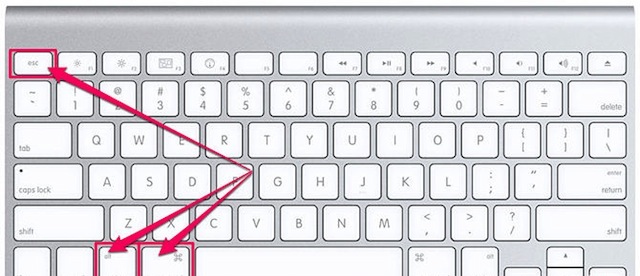 Press Command + Option + Esc
Press Command + Option + Esc
Select the application you want to disable in the Force Quit window. If a program has crashed, you'll see a Not Responding note next to the app's name.
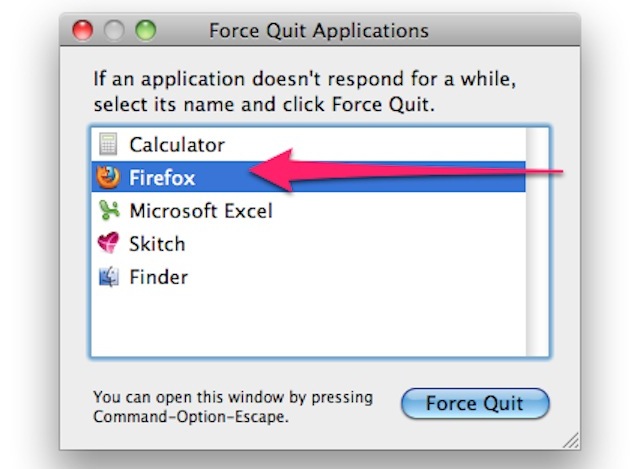 Select the application you want to disable
Select the application you want to disable
Click on the name of the application you want to disable with the left mouse button and click the Force Quit button. After that, the selected application will be completely disabled.
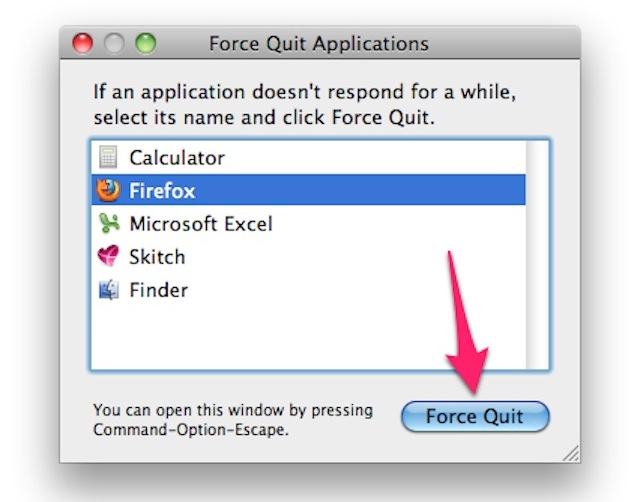 Click the Force Quit button
Click the Force Quit button
You can also quickly close a window of an active application by holding down Command + Option + Shift + Esc for three seconds.
Method 2: Use Apple's Menu icon
Click the Apple apple icon in the upper left corner of your screen.
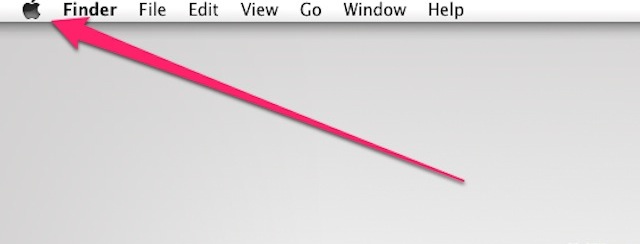 Click the apple icon
Click the apple icon
Select the Force Quit item and the Force Quit window used to close the application will open.
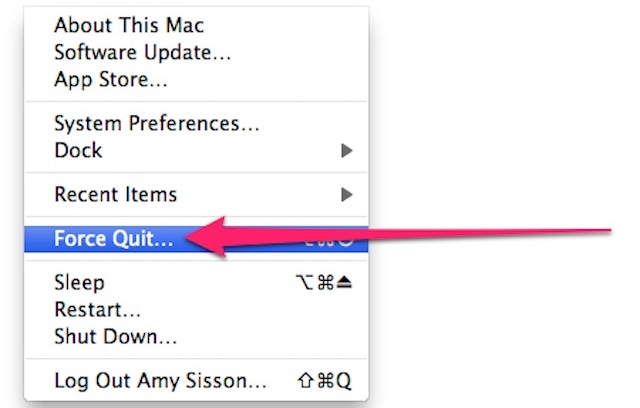 Select Force Quit
Select Force Quit
Select the application that you want to disable. If the app has been frozen, it will have a Not Responding note next to it.
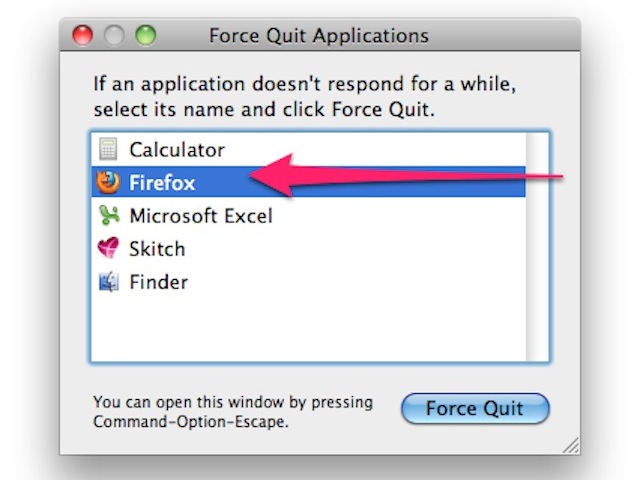 Select the application you want to disable
Select the application you want to disable
After selecting the application to disable, click the "Force Quit" button and the application will be disabled immediately.
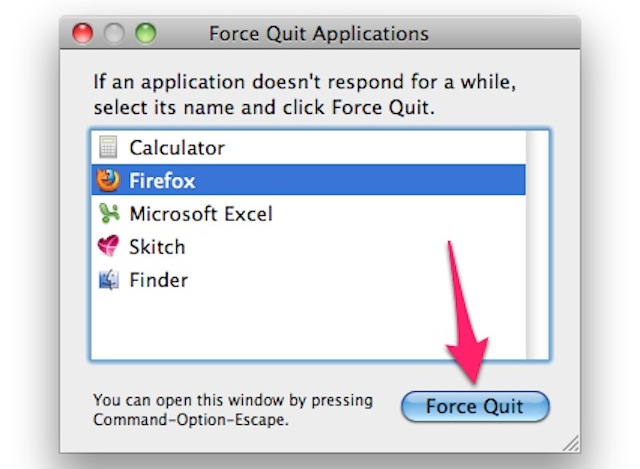 Select the Force Quit button
Select the Force Quit button
Method 3: Use the icon on the toolbar
To close an active application using the toolbar, simply point to the icon on the toolbar, right-click the icon at the same time as pressing the Option button. Then select Force Quit in the small menu that appears. This will help disable the application you selected in the toolbar.
 Click on the icon you want to turn off and select Force Quit
Click on the icon you want to turn off and select Force Quit
Method 4: Use the Terminal command panel
Open the Terminal application by clicking the magnifying glass icon in the upper right corner and typing in the word Terminal, then clicking the Terminal entry in the resulting table.
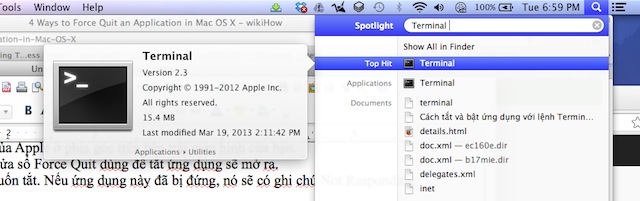 Open Terminal
Open Terminal
Type in the Terminal panel the word Top and then press Enter, a series of active applications on the device will appear in the table with some information.
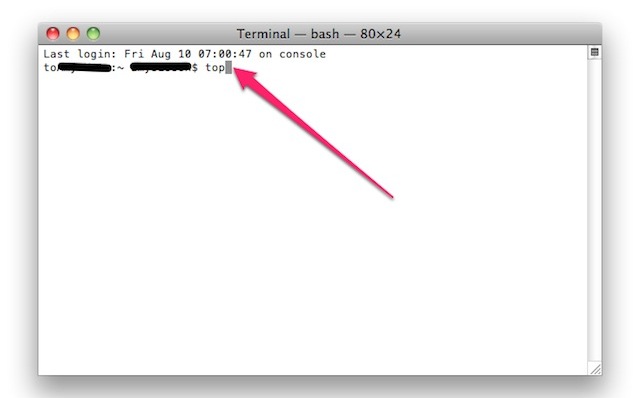 Enter the word Top
Enter the word Top
Find the program you want to close by looking for the program's name under the column titled "COMMAND".
 Observe COMMAND
Observe COMMAND
When you find the name of the program, look for the number to the left of the program name under the PID column. Keep this PID number in mind.
 Remember the PID number
Remember the PID number
Type in the letter "q" to exit the list of applications and return to the original window.
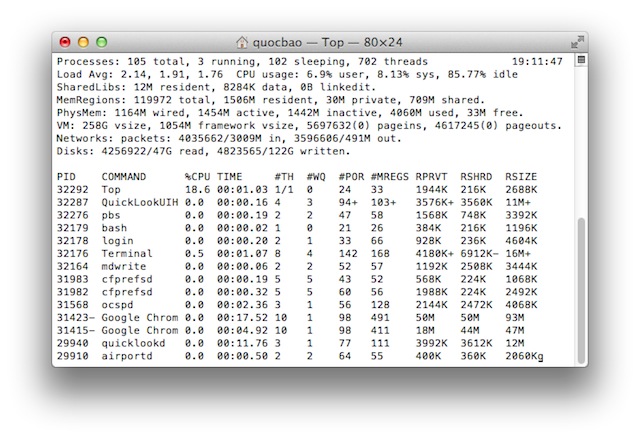 Type the letter q to return to the original window
Type the letter q to return to the original window
Enter the command line kill XXXX. Replace XXXX with the number you saw earlier in the PID column. Example: If you tried to quit iTunes, and found iTunes has a PID number of 3703, you should type "kill 3703".
 Return to the Terminal window
Return to the Terminal window
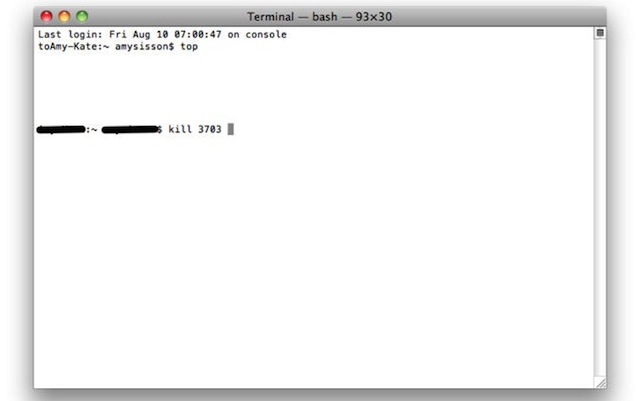 Enter kill 3703
Enter kill 3703
If the program doesn't work, type "sudo kill -9 XXXX", replacing XXXX with the previous PID number. The example with iTunes earlier was “sudo kill -9 3703”
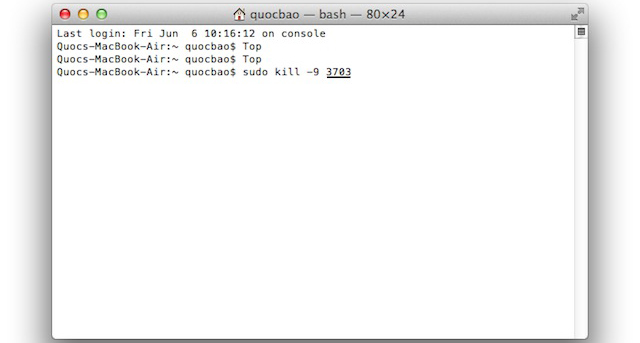
Or type sudo kill -9 3703
Unlike previous versions of the Mac operating system, you do not need to restart your computer after shutting down an application. You can still relaunch the app and continue working.
 iTunes app has been disabled
iTunes app has been disabled
The post https://meo.tips/using/how-to-disable-apps-in-mac-os/ appeared first on Meo.tips.
View more from Meo.tips:
Can medical masks be used many times? Note when usingInstructions for prevention and treatment of chicken neck cracks are both quick and safe for babies
8 tips to cure sore throat without medicine
What is New Year's Eve? Unique features when eating New Year's Eve in 3 regions in Vietnam
What does pH in water mean? What pH should you drink to be healthy?
Tips to remove mustache at home effectively
Tell you how to effectively prevent mold in your home
Top 16 most effective houseplants to repel mosquitoes
"Night shower" is silently eating away at your health
TOP 10 convenient beauty items to bring when traveling on Tet holiday
Top 12 great places to travel by bike
7 indispensable technology items when going out for Tet 2022
Top famous tourist destinations in Tien Giang you must visit
10 things to do before going home to celebrate Tet
Top tourist destinations in Vinh Long, rivers, gardens, charming landscapes
Top 12 best famous suitcase brands in Vietnam today
Top famous tourist attractions in Quy Nhon – Binh Dinh, beautiful view "virtual living with thousands of likes"
What is essential oil? What types are included? The benefits of essential oils
10 safe and effective home remedies for acne
Instructions on how to care for the skin after using the epilator or epilator
Nhận xét
Đăng nhận xét